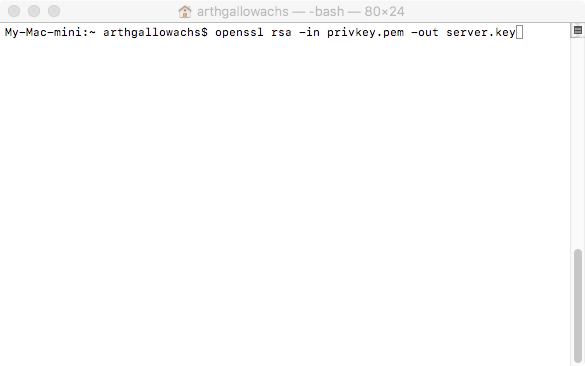1. Install openssl on your machine
2. Creating a new server side certificate
3. Update postgresql.conf to turn ssl on
4. Restart the database and test the connection
To install openssl simply type brew install openssl on your command prompt.
Once ssl is installed, create a new server key request
$ openssl req -new -text -out server.req
Enter a passphrase
Follow the steps to create the private key.
Enter the passphrase to confirm generation of the server key
Now delete the private key to prevent it from falling in the wrong hands.
 Use the appropriate commands to create a server certificate
Use the appropriate commands to create a server certificateopenssl req -X509 -in server.req -text -key server.key -out server.cert
Next edit the file postgresql.conf by typing
$ sudo vi /usr/local/var/postgres/postgresql.conf
Change ssl to on
Next, copy the server.crt and server.key files to the $PG_DATA folder
$ sudo mv server.{crt,key} /usr/local/var/postgres
Make sure the database owner has ownership on the server.key file
$ sudo chown arthgallowachs /usr/local/var/postgres/server.key
Finally, restart the Postgresql database by entering the following command
$ pg_ctl -D /usr/local/var/postgres -l /usr/local/var/postgres/server.log restart
Once the database has restarted, login by specifying localhost to make sure the database is being connected over TCP/IP
$ psql -h localhost -U postgres
That's it we have enabled SSL using a self signed certificate.