Installing Joomla 2.5.7 on Ubuntu 12.04
First check if the current user is in
the sudoers file. If not, follow instructions in this article
The first step in installing Joomla is
to install the Lamp server (Linux-Apache-MySql-php). We do that my
doing a simple command line command
> sudo apt-get install lamp-server^
and Enter the sudo password
This will install all the components
of the LAMP server stack one by one. Depending on your connection, it
may take a little while to install the stack.
In middle of the installation, you will
be asked to select a password for the root user in mysql. Enter a
password accordingly..
The installation will prompt you to
enter the password twice.
Once the installation is complete, you can verify by accessing http://localhost or similar on your browser. You should see a screen as shown below.
Next we need to setup Joomla CMS.
First thing we need to do is to go into
the apache2 folder that got created as part of the installation.
Let's enter the following in the
command prompt.
> cd /etc/apache2
Next we need to copy the default
template site in Apache as Joomla by entering the following command.
> sudo cp sites-available/default
sites-available/joomla
Now to install Joomla at the folder
location.
> sudo a2ensite joomla
Next we need to restart the apache daemon service so that the service is restarted.
> sudo /etc/init.d/apache2 restart
Next we need to create a content database for Joomla. To do this, log into the mysql database as root.
> mysql -u root -p
Now we need to create a database
called joomla
mysql> create database joomla;
Now create a user called joomla with password joomla .....
mysql > create user
'joomla'@'localhost' identified by 'joomla';
and give them access to the joomla
database.
mysql > grant all privilges on
joomla.* to 'joomla' identified by 'joomla';
Now, lets exit mysql prompt
mysql > exit
Now lets download Joomla (latest version is 2.5.7 as time of writing this blog) by entering the following command on the prompt.
> cd /tmp && wget -O
Joomla_2.5.7-Stable.zip http://goo.gl/41TMS
Now that the Joomla installer is downloaded and unzipped, we can set up the remaining steps.
Create a folder where joomla will be
ultimately installed.
> mkdir /var/www/joomla
Now we unzip the downloaded file into the newly created folder....
> sudo unzip Joomla_2.5.7-Stable.zip
-d /var/www/joomla
This unzips the contents of the folder
as shown below.
Next we need to allow the folder to be accessible by an anonymous user coming over the web as well as the web processes.
Now, access http://localhost/joomla
on your machine. We need to setup the Joomla application on the
browser.
Step 1: First step is to Choose the
language.
Next step is to verify all the neccessary items are installed.
Step 3: Next step is to accept the
license.
Step 4: Next enter the database
connection parameters. We enter the joomla username, password and
database that we defined earlier.
Step 5: You can optionally enter the
FTP configuration information. I have skipped this step.
Step 6: Now enter a site name as well
as username/ password and email address for the administrator.
Installing the Sample data is
recommended and greys out the button when completed.
Step 7: Next step is to remove the
installation files, which is highly recommended.
After removing the installation files,
the software shows the button greyed out.
Final task is to hit the sample site and voila, everything is setup correctly.


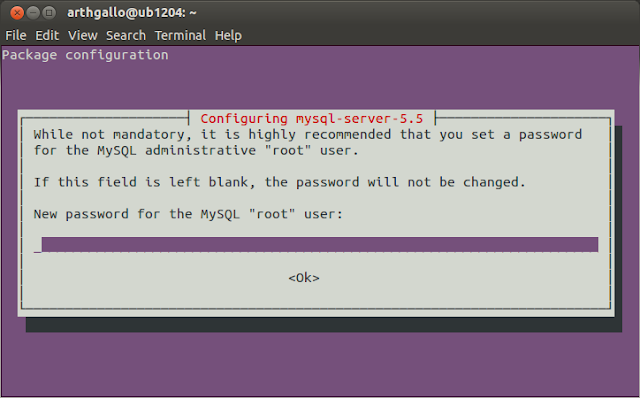


























No comments:
Post a Comment