At the start of a new project, I wanted
to use postgresql database as my database repository for a BI
dashboard project. I had selected Pentaho as the BI Server of choice
along with its associated components. Previous posts have walked
through the installation
of the Pentaho BI Server Community Edition on a Ubuntu box as
well as Installation
of Dashboard tools on Pentaho BI Servers Community Edition.
I launched the Pentaho BI Server and
accessed the Community Data Dashboard to see the default dashboard.
The first step is to add a data source,
which I did my accessing File> New > Data Source on the top
level menu for Pentaho BI Server.
This brings the following page, where I
selected Database Table(s) as the option.
Selecting Database Table(s) brings the
following options, where I gave the database name and the option that
I wanted to use the data source for reporting and analysis.
At this point, it also lists the
available connections on the Pentaho server environment. To add a new
connection, you need to click on the + button to the right of list of
data connections, that is a green circular button with a plus sign.
Clicking on the button brings the
following dialog box to define a new connection.
As you can see, Postgresql is not a
supported option. Thankfully, they have provided a link for Adding
Databases, which is a help link that provides the information needed.
It suggests that to add support for a new database, it has to be
deployed and configured in multiple places, and provides the list of
places where changes need to be made.
Here is a step by step description of
what all I did.
Downloading the Postgresql JDBC drivers
First step was to download the
Postgresql JDBC drivers. Postgresql JDBC drivers are available at
http://jdbc.postgresql.org/download.html
The page provides links to the latest
drivers as well as older drivers. To ensure I was getting the right
version of the drivers, I opened a new terminal window, launched
Postgresql and typed the command to get the version.
> psql
psql > show server_version;
So I downloaded the JDBC drivers for
Postgresql 9.1 from the website and copied them to the folder where I
could access them.
Before copying them over to the pentaho
location, I had to shutdown the Pentaho server, which I did by
issuing the stop command in the Pentaho installation folder.
> ./stop-pentaho.sh
I copied the driver jar file to the
first location below.
//Work/Servers/Pentaho/biserver-ce/tomcat/lib
I also copied postgresql to the
administration-console folder for pentaho.
Then, I restarted the Tomcat server and
retraced my steps to define a new connection as shown earlier in this
post by accessing File > New > Data Source on the menu and
clicking on the option to add a new connection.
On the connections dialog box, we can
now see the option to add Posrgresql as a valid data source.
Adding all the details in for the
connection, we can add the connection to the environment.
Now we can configure our portal using
postgresql data.
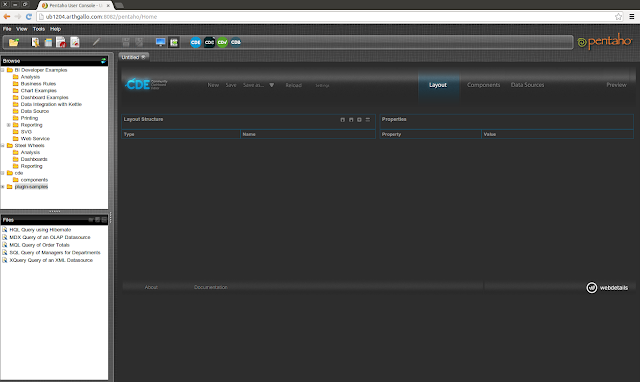






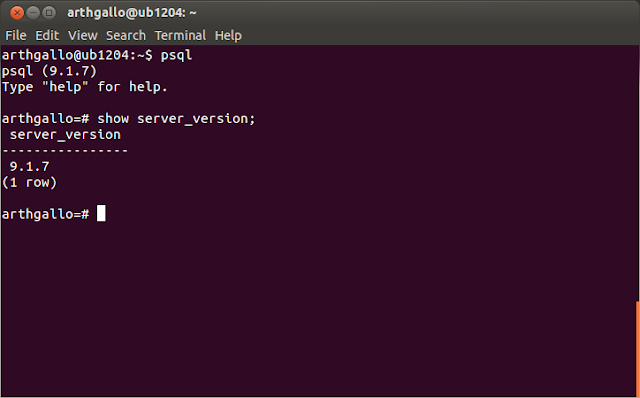





No comments:
Post a Comment