Apache
Geronimo is an open source server runtime that integrates multiple
open source projects to create Java/OSGi server runtimes. To
install Apache Geronimo access the following site.
You will see a screen as follows:
Now access the link to download latest
version of Apache Geronimo (Version 3.0.1) at the time of this
writing.
Clicking on the latest release link
provided me access to the following page, where I proceeded to
download the Full Release version.
Clicking the “Certified Java EE 6
Full Profile Release” link above takes you to a page showing list
of Apache Mirrors from where the software can be downloaded.
I downloaded the tar file for Linux on
my local machine on a new folder I had created for this task. Later I
unzipped the archive to extract the contents with the following
commands.
$ cd Work/Servers/Geronimo/
$ gzip -dv
geronimo-tomcat7-javaee6-3.0.1-bin.tar.gz
This converted the file to tar version.
Next I extracted the tar
$ tar -xvf
geronimo-tomcat7-javaee6-3.0.1-bin.tar
On execution, a folder is created
containing the extracted files.
Changing the default HTTP port
By default, Apache Geronimo listens on
port 8080 for the HTTP traffic. On my machine, I already had several
Tomcat distributions installed as part of other distributions, so I
needed to change the default port. To see which ports are already
used on your machine, you can follow the steps listed in my previous
post on the topic.
To change the default port on Geronimo
to an unused port on my machine, I needed to do the following steps.
$ cd geronimo-tomcat7-javaee6-3.0.1
$ cd var/config
Geronimo configuration is contained in
the config file, which we can view by doing the following:
$ gedit config.xml
This shows the file
As we can see, the above file actually
references variables for accessing the values. Turns out, the actual
values are stored in a different file in the same folder, called
“config-substitutions.properties”. I opened the file for editing
and made following changes to the file
HTTPPort = 8086
HTTPSPort = 8447
AJPPort = 8113
After saving the changes, we come back
to the bin folder to start geronimo.
$ cd ../../bin
$ ./geronimo start
To check the console, we can type the
command.
$ tail -f var/log/geronimo.log
Accessing Apache Geronimo on a browser
Now launch a browser and enter the
address http://localhost:8086/
(If you did not change the default port, you should be able to access
http://localhost:8080/ instead).
If you see a screen like below, Apache Geronimo is installed.
Access the url
http://localhost:8086/console
and enter user name /password as system/ manager to login.
Upon logging in you should see a screen
as below.
That's it, Apache Geronimo is
installed.
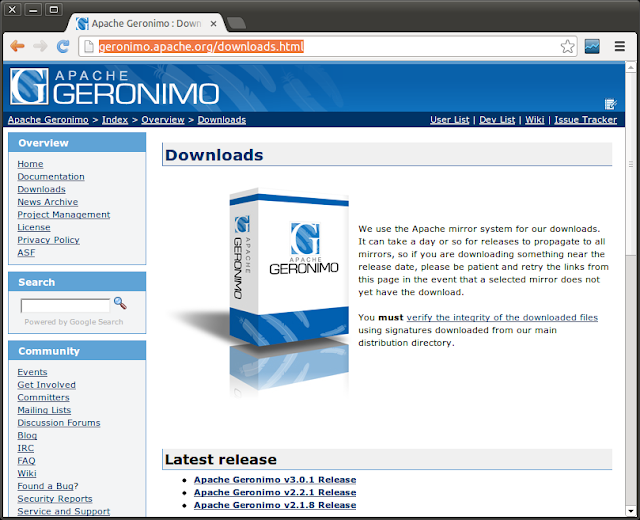

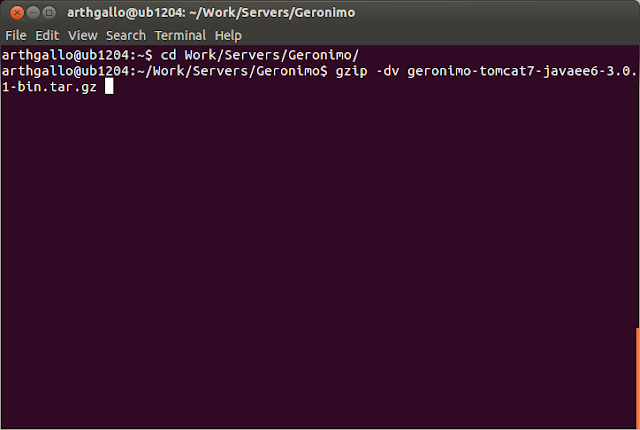

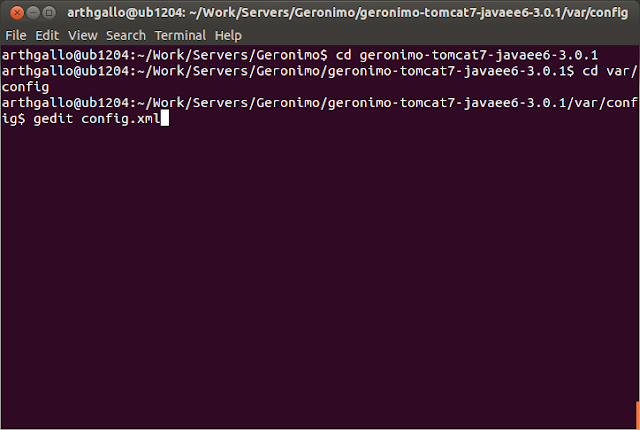



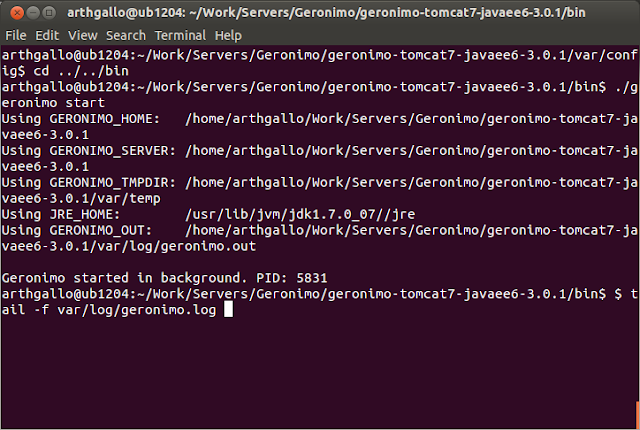



No comments:
Post a Comment