In this post, we are going to install
uDig on our machine. uDig stands for User Friendly Desktop Internet GIS and is created by Refractions Research, the same company that develops PostGIS. To install, uDig on your Linux box, first access the followng site
http://udig.refractions.net/download/.
The page shows several options in terms of operating systems and
platform architectures.
For me (64 bit Ubuntu), the correct
option was Linux x86_64.zip. Click on Save as on Linux link for
latest version. I created a folder called uDig where I downloaded the
file.
You can choose a similar or same folder
and Save the file. Its more than a 200 MB download and may take time
based on your connection speed. Also go ahead and unzip the contents of the zip file in the folder.
Adding a link on the desktop
In this step, we will add a link to the uDig application on our desktop. The unzipped contents of the uDig installation contain a file called uDig.sh which is the one we will create a link for.
Right click on uDig.sh and select option "Make Link" as shown in the screenshot below.
Right click on uDig.sh and select option "Make Link" as shown in the screenshot below.
This creates the a link for the uDig file as shown below.
Now, we need to place this file on the desktop. Select the newly created file and drag the newly created link
from its place to the desktop, as shown below.
Finally, I renamed the link to uDig and now
clicking on the link will launch uDig from the underlying location. As expected, double clicking the newly created shortcut launches uDig.
That's it. We are done.

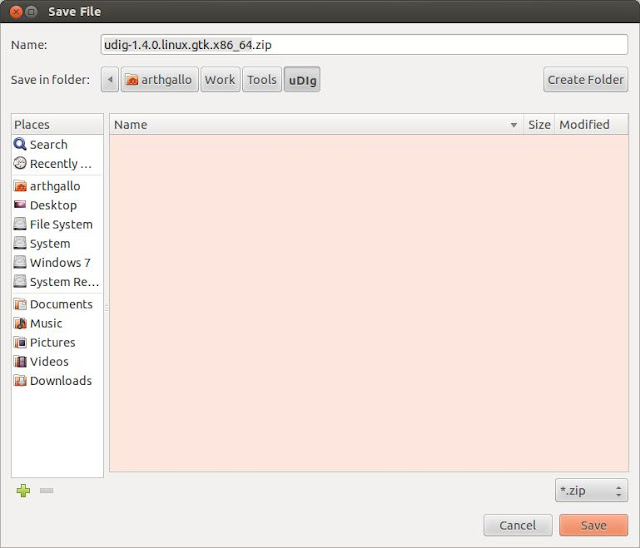




No comments:
Post a Comment